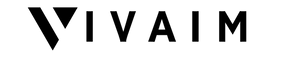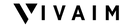UltiCam™ | Ultimate Wireless Security Camera

Shop now, Pay later .
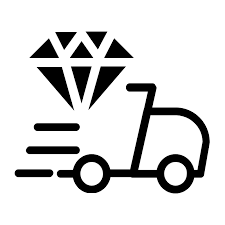
Ordered before 23:00, shipped tomorrow
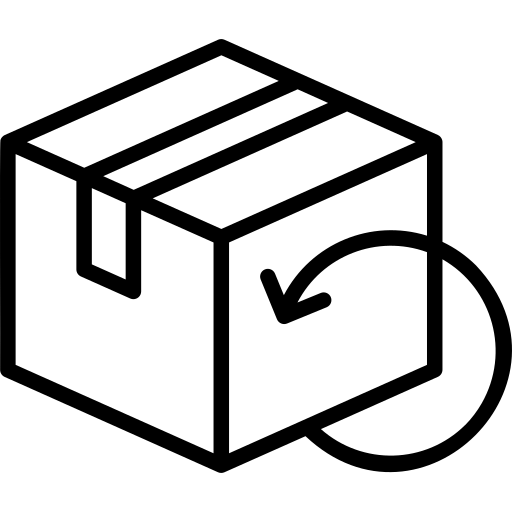
Not satisfied? Money back guarantee
Due to high demand, our stock is running low. Order now to avoid disappointment .
Ultimate Wireless Security Camera - your all-in-one solution for security and peace of mind
Safety is a priority for all of us, and the UltiCam ™ is here to help you ensure that safety. Our ultimate wireless security camera provides an advanced and reliable way to protect your home , family and property . Whether you want to know who's at your door, monitor your pets or just have peace of mind , UltiCam™ has you covered .

Why is the UltiCam™ indispensable for you?
- Sharp HD images : View clear, sharp images and videos of your home, both day and night.
- Motion Detection : Receive instant notifications on your phone of suspicious activity around your home.
- Easy installation : No hassle with wires or technical installations - start monitoring your property right away.
- Cloud storage and SD card: Save footage to the cloud or SD card for later use or evidence.
Invisible Vigilance for Total Protection:
24/7 Surveillance without Compromise:
The UltiCam™ works tirelessly, day and night. With advanced night vision technology, the device continues to capture sharp images, even in complete darkness. Whether you're at home or not, you know you always have a virtual eye watching over your belongings and loved ones. This prevents unexpected situations and ensures that you are always aware of what is happening around you.
How to use
The UltiCam™ is easy to set up. Place the camera in the desired location, download the corresponding app on your smartphone and follow the simple installation instructions. You have full control over your surveillance system through your mobile device.
Instant Notifications for Quick Action:
Easy Access to Peace of Mind:
With the free app you can view live images anytime, anywhere. Whether you are at work, running errands or on vacation, you can easily view the images from the UltiCam™ on your smartphone. This easy access to surveillance images gives you peace of mind and ensures that you are always aware of what is happening in your environment.

Safety on Your Terms:
The UltiCam™ puts you in control of your safety. You don't have to depend on security services or complex systems. With this powerful, yet easy-to-use device, you can proactively ensure your own protection and that of your loved ones. This increases your sense of control and makes you less dependent on external sources for safety.
In short, the UltiCam™ is not just a product; it's a lifestyle choice. It takes your safety and peace of mind to the next level by providing invisible protection, day and night. Without the UltiCam™ you would miss these benefits and continue to live with a sense of uncertainty. Make the smart choice and integrate this device into your life for a safer and more secure future.
Installation manual:
- Turn on the camcorder and press the reset button for more than 5 seconds to restore factory settings.
- Wait for the camcorder to restart and enter AP mode. The WIFI indicator should flash slowly (once every 0.5 seconds).
- Go to the phone settings and connect the phone to the camcorder's AP hotspot. The WIFI network has the same name as the camcorder's UID.
- Wait for the phone to connect to the camcorder's WIFI network and then open the app.
What do the Indicators mean?
• Blue indicator : Provides information about AP mode. Steady on after boot, flashing quickly when configuring WIFI routing, normally on after successful configuration.
• Red indicator : Provides information about the USB power indicator. Always on when charging, off after the camcorder is fully charged.
• Green indicator : Provides information about the Charging indicator. Auto off after the camcorder is fully charged.
Note : If the app continues to throw errors, check the following items
• Make sure the camcorder is in AP mode and the WIFI indicator is flashing slowly before configuring the WIFI network.
• Make sure the phone is connected to the camcorder's AP hotspot and not to any other WIFI network.
• Make sure you are using a regular router and not a public router that requires login.
• Make sure you don't make any mistakes in the camcorder's network name, password, or UID.
• Make sure you are not using 5G WIFI signals as they are not compatible
Frequently Asked Questions
Question : Why can't the APP detect or connect the camcorder to a network?
Answer : Make sure the device is connected properly and the APP is not restricted by your phone settings or firewall.
Question : Why does the camcorder keep asking me to enter a username and password? Or why does it say my username is incorrect?
Answer : The default password is admin. If you have forgotten your username and password, you can reset the camcorder to factory settings to restore them.
Question : How can I reset the camcorder to factory settings?
Answer : Press the reset button for about 5 seconds until the camcorder restarts.
Question : Why is the image blurry?
Answer : Remove the protective film for the lens. If it is still blurry, you can rotate the lens and focus to get clear images.
We offer free shipping worldwide today.
If you want to return without any hassle, please contact info@vivaim.nl
We attach great importance to a flawless customer service that is available 24 hours a day for all questions and/or complaints.
We offer the customer the possibility to return the product 14 days after. The conditions can be found on the return page.
Every Return Contributes: Your Choice Helps Us Help
At Vivaim we believe in making a positive impact on the world, even when a purchase doesn't quite meet your expectations. That's why we decided to give all returned products a second chance and support a good cause at the same time.